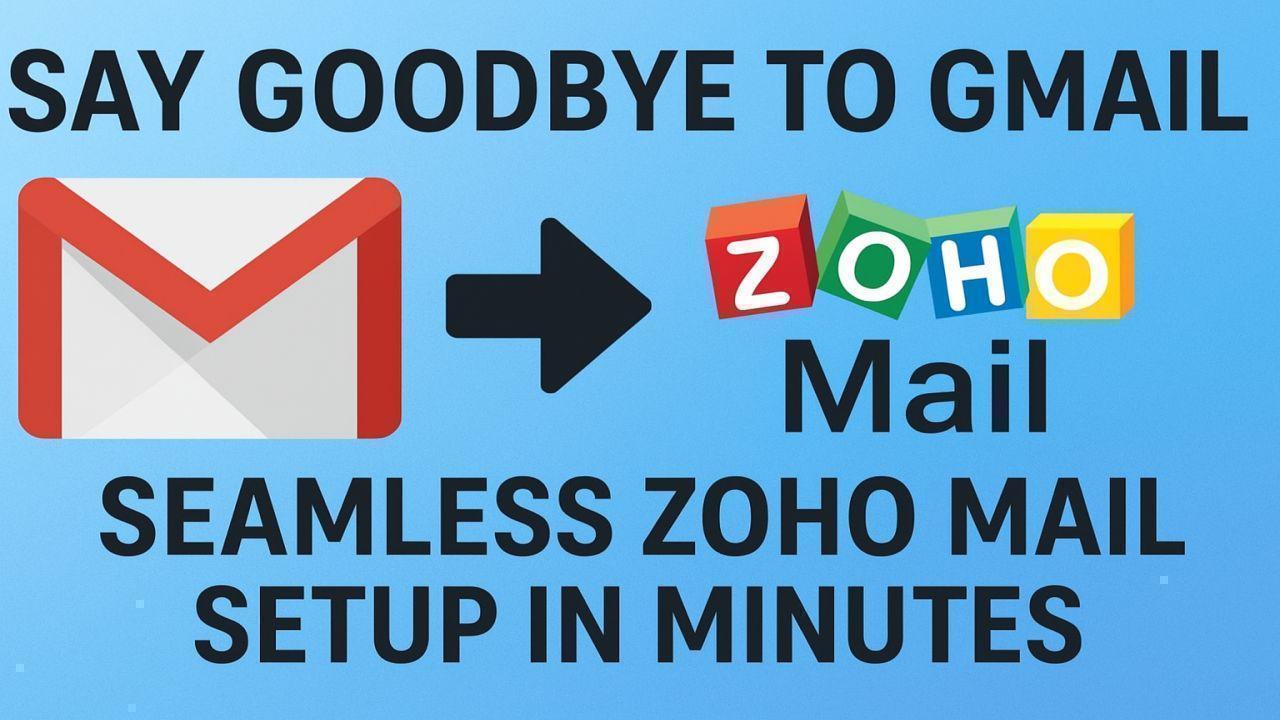
Post by : Samir Saifi
In today’s digital age, email is more than just a tool—it’s the backbone of communication for businesses and individuals alike. While Gmail has been a popular choice for years, more users are exploring alternatives that offer enhanced privacy, cost-effectiveness, and seamless integration with productivity tools. One such alternative is Zoho Mail, a secure and feature-rich email platform that’s gaining traction worldwide. If you’re considering switching from Gmail to Zoho Mail, this guide will walk you through a seamless setup in minutes.
Before diving into the setup process, it’s important to understand why Zoho Mail is becoming a preferred choice for many:
Enhanced Privacy: Unlike Gmail, Zoho Mail offers an ad-free interface and doesn’t scan your emails for targeted advertising.
Custom Domain Support: Businesses can use their own domain, making email addresses look professional (e.g., yourname@yourcompany.com).
Integrated Productivity Suite: Zoho Mail works seamlessly with Zoho’s suite of tools like Zoho Docs, Calendar, and CRM.
Cost-Effective Plans: Zoho Mail provides free plans for personal use and competitive pricing for businesses.
User-Friendly Interface: The platform is simple, intuitive, and designed for both beginners and advanced users.
With these benefits in mind, switching from Gmail can be both strategic and practical.
The first step is to create a Zoho Mail account.
Visit the Zoho Mail website and select the plan that fits your needs. For personal use, the free plan is sufficient, while businesses may benefit from paid plans with additional storage and features.
Enter your personal details, create a password, and verify your email.
If using Zoho for a business, you’ll need to set up your custom domain during this step.
Once registered, you’ll have access to the Zoho Mail dashboard, ready for configuration.
Before switching, it’s crucial to backup all your Gmail data to ensure nothing is lost during the migration.
Use Google Takeout to export your emails, contacts, and calendar events.
Save your emails in MBOX format for easy migration.
Keep a separate backup of your contacts and calendars to avoid losing any important information.
This precaution ensures a smooth transition and avoids disruptions in your communication.
If you’re using Zoho Mail for business purposes, setting up your domain correctly is key:
Access the Zoho Admin Console and add your custom domain.
Verify domain ownership using the verification method provided (TXT or CNAME records).
Update your MX records in your domain registrar’s DNS settings so that emails are routed to Zoho Mail.
This step may seem technical, but Zoho provides a step-by-step guide that makes the process simple even for beginners.
Zoho Mail offers an easy migration tool to move your emails seamlessly from Gmail:
In Zoho Mail, go to Settings → Migration → Gmail/Google Workspace.
Enter your Gmail credentials and choose the folders you want to migrate (Inbox, Sent, Drafts, etc.).
Start the migration process. Zoho preserves the email structure, labels, and attachments, making the transition hassle-free.
Depending on the size of your mailbox, migration may take a few minutes to a few hours.
After migration, it’s time to configure Zoho Mail on your devices:
Desktop: Use the web interface or configure an email client like Outlook or Thunderbird via IMAP/POP3.
Mobile: Download the Zoho Mail app from your app store for iOS or Android.
Ensure all your devices sync correctly so you can access emails, contacts, and calendars anytime, anywhere.
This ensures that your communication remains uninterrupted, even during the transition.
To make your Gmail-to-Zoho migration even smoother, consider the following:
Set Up Forwarding from Gmail: Temporarily forward emails from Gmail to Zoho to catch any messages during the migration period.
Update Contacts: Inform your contacts of your new Zoho email address to prevent missed emails.
Explore Zoho Features: Use filters, labels, and calendar integration to optimize productivity.
Check Spam and Filters: Ensure important emails aren’t misclassified in Zoho.
Following these tips can save time and prevent frustration during the switch.
Switching from Gmail to Zoho Mail doesn’t have to be complicated. With its privacy-focused approach, professional features, and easy migration tools, Zoho Mail is an excellent choice for anyone looking to upgrade their email experience. By following these five steps—signing up, backing up data, configuring your domain, migrating emails, and accessing Zoho on all devices—you can complete the transition quickly and efficiently.
Embrace a new era of email communication and say goodbye to Gmail while enjoying the seamless, secure, and professional environment that Zoho Mail offers.
#trending #latest #zohomail #emailmigration #secureemail #businessemail #digitalworkspace #techtips #emailsetup #zohoguide










Gulf Stock Markets Decline Amid U.S.-China Trade Tensions
Gulf stock markets fell after Trump's 100% tariffs on China; Saudi, Qatar, and oil prices dropped; E

Massive Pro-Palestinian Rally in Sydney Amid Ceasefire Doubts
Over 30,000 people marched in Sydney's business district, urging action on Gaza and expressing skept

Oil Prices Recover as U.S.-China Trade Tensions Ease
Oil prices rise after sharp declines; investors hopeful for U.S.-China trade talks; Brent crude at $

Global Markets React to U.S.-China Trade Tensions
Asian stocks drop amid U.S.-China trade concerns; Wall Street futures rise; gold hits record high; E

Palestinian Authority Supports Trump's Gaza Peace Plan
Palestinian Authority ready to assist in Gaza ceasefire, aid delivery, and rebuilding efforts under

Trump unsure if Blair will be accepted on Gaza peace board
On his way to Israel, Trump said he’s uncertain whether Tony Blair will be accepted by all parties t