
Post by : Anees Nasser
Smart homes are no longer limited to futuristic concepts or luxury lifestyles. Today, millions of households use IoT (Internet of Things) devices every day—smart bulbs, Wi-Fi cameras, smart TVs, speakers, thermostats, cleaning robots, plugs, doorbells, air purifiers, kitchen appliances and more. These devices make life easier, more efficient and more connected. But as smart homes expand, so do the everyday challenges: devices going offline, apps not syncing, voice assistants not responding, automations failing, sensors glitching, or firmware refusing to update.
Most IoT issues are not complex—they stem from basic connectivity errors, power interruptions, misconfigured settings or small oversights. With a clear understanding of how IoT ecosystems function, every user can troubleshoot 80–90% of problems without technical assistance.
This article provides a complete, practical guide to understanding IoT behaviour, identifying common issues, using simple troubleshooting methods and ensuring your smart devices run smoothly. You do not need technical expertise—just patience and a willingness to follow step-by-step checks.
Every IoT setup has:
The device (hardware)
The communication layer (Wi-Fi, Bluetooth, Zigbee, etc.)
The app or platform (software/interface)
A failure in any of these layers causes issues.
Unlike traditional appliances, IoT devices rely on:
Internet strength
Router stability
Cloud servers
App updates
Voice assistant integrations
Any disturbance in these areas creates visible problems—even if the device itself is fine.
Smart devices often disconnect when:
The router resets
The Wi-Fi band changes
The device is out of range
Network congestion increases
This usually happens after app updates, device firmware updates or cloud-server delays.
The device doesn’t react to voice commands or manual triggers.
Scheduled scenes, routines or triggers fail to execute.
Updates pause or fail due to weak Wi-Fi or server errors.
Motion, temperature or door sensors give delayed or incorrect readings.
Smart plugs, bulbs or cameras may reset settings after power cuts.
These steps solve the majority of IoT problems.
A restart forces the device to:
Refresh memory
Reconnect to the network
Clear temporary glitches
Turn the device off
Wait 10–15 seconds
Turn it on again
For battery-powered devices, remove and reinsert batteries.
Most IoT devices use 2.4GHz networks, which have longer range but lower speed. If your router switches between 5GHz and 2.4GHz, devices may lose connection.
Stand near the device with your phone.
If your phone shows weak signal, the device is struggling too.
Move the router closer
Use a Wi-Fi extender
Switch the device to a dedicated 2.4GHz network
Reduce electronic interference
IP conflicts
Overloaded bandwidth
Firmware glitches
Temporary internet outages
Restart router using power button
Avoid factory reset unless necessary
Router glitches often cause the entire smart home to misbehave.
Loose cables, weak plugs or power cuts often cause devices to reset or disconnect.
Is the plug tight?
Is the socket working?
Is the switch on?
Are batteries charged?
Is the adaptor original and functioning?
Smart devices are sensitive to power fluctuations.
Sometimes the device works fine but the app or firmware:
Is outdated
Is incompatible
Is stuck midway
Update the app
Retry firmware update
Keep the device close to router during updates
Updated firmware often improves stability and security.
If a device goes offline repeatedly.
Open device settings
Select Wi-Fi network
Re-enter password
Use short Wi-Fi names and avoid special characters in passwords to improve compatibility.
Corrupted cached files break communication between phone and device.
Clear cache from app settings.
The app loads fresh data from the device and cloud.
Cloud-sync issues are common. Logging out resets cloud communication and refreshes stored data.
Devices unresponsive everywhere
App loading slowly
Automations failing
Wait until services resume. Local functions may continue working if supported.
Changes in:
App updates
Firmware
Time zone settings
Daylight-saving adjustments
New devices added
Check time settings
Rebuild automation step-by-step
Ensure triggers and conditions are correct
If the device is stuck, corrupted or permanently offline.
It removes all settings and restores original configuration.
Better range, lower speed. Most IoT devices prefer this.
More speed but weaker range. Not ideal for IoT distance.
Short-range pairing used for initial setup or specific devices.
Mesh networks where devices pass signals to each other.
If one Zigbee device fails, check its nearest neighbour (it may break the chain).
Not connecting
Not turning on/off
Colour not changing
Toggle wall switch
Reset bulb with on/off cycles
Ensure 2.4GHz Wi-Fi
Video freezing
App not loading feed
Night mode glitch
Move closer to router
Check SD card
Restart camera
Clean lens for clarity
Not responding to voice commands
Not hearing wake words
Not connecting to smart home hub
Mute/unmute microphone
Reconnect Wi-Fi
Check language settings
Update firmware
Not switching appliances
Random power cycles
Not showing status
Check load capacity
Reset plug
Ensure stable connectivity
App crashes
Lag
Voice remote issues
Update system
Clear app cache
Reconnect Wi-Fi
Restart TV
Dust blocks sensors and obstructs cameras.
Humidity affects electronics and may cause short-circuits.
Use microfiber cloth.
Replace low batteries in sensors and remotes.
Limit the number of devices connected to one router.
Separate 2.4GHz devices from 5GHz devices.
TVs and consoles work better wired, freeing Wi-Fi for lighter IoT devices.
Improves coverage and reduces dead zones.
Avoid simple Wi-Fi or device passwords.
Turn off remote-access features not in use.
Many security fixes come through updates.
Use a guest network for IoT to protect personal devices.
Hardware failure
Repeated factory reset failures
Burning smell or overheating device
Severe firmware corruption
If the device poses a safety risk, disconnect immediately.
IoT devices simplify living, but like all technology, they occasionally malfunction. The good news is that most issues arise from simple factors—weak Wi-Fi, outdated firmware, incorrect configurations or temporary app glitches. With a clear understanding of basic troubleshooting steps, anyone can confidently manage smart home problems without relying on technical support each time.
The key lies in following a structured approach: check connectivity, verify power, update apps and firmware, restart devices, review automation settings, and only then consider deeper resets. As households expand their smart ecosystems, these troubleshooting basics will save time, effort and frustration.
This article offers general troubleshooting guidance for IoT devices. Actual solutions may vary depending on brand, model and technical configuration.

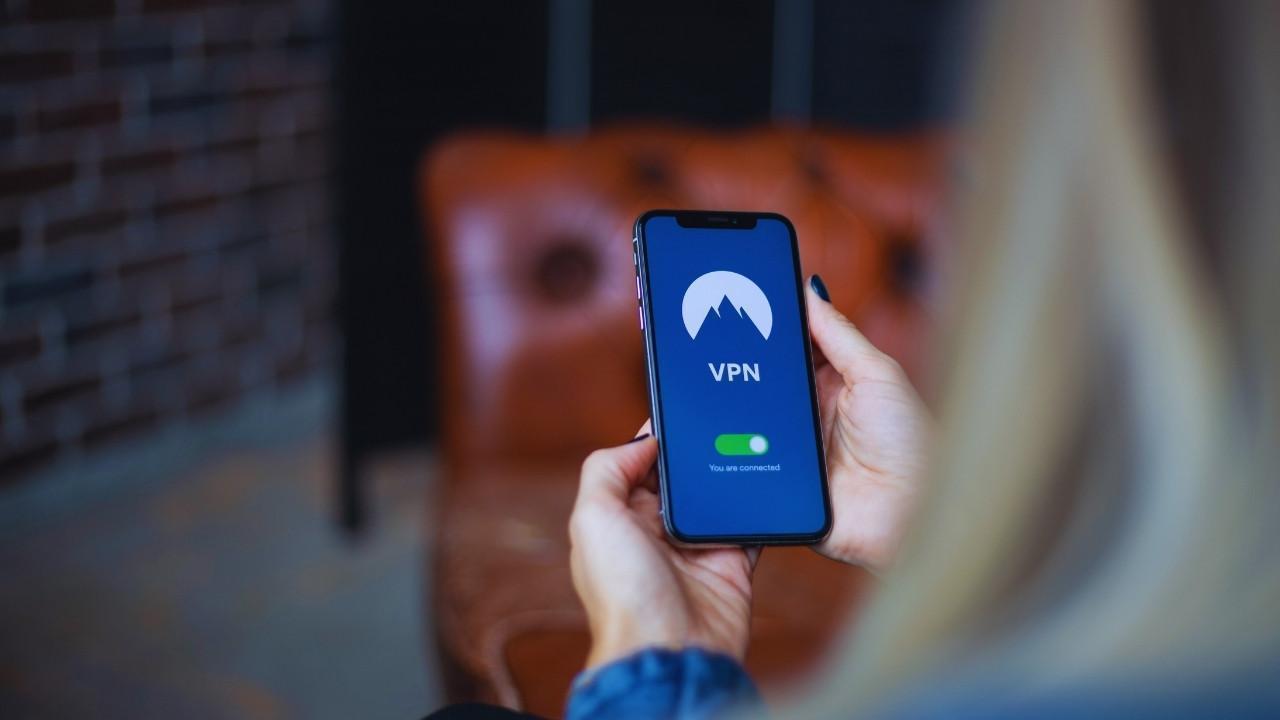








Curry Powers Warriors to Nail-Biting 109-108 Victory Against Spurs
Stephen Curry's 49 points propel the Warriors to a dramatic 109-108 NBA Cup triumph over the Spurs,

India Advances to Semi-Finals After Thrashing USA in Women’s Blind T20 World Cup
India secured a dominant ten-wicket victory over the USA, advancing to the semi-finals in the Women’

South Africa's Early Advantage as India Struggles on Day Two
On Day Two, India reached 138-4 as South Africa took three early wickets, complicating matters with

Kenta Nishimoto Defeats Lakshya Sen in Japan Masters Semifinal
Lakshya Sen's journey in the Japan Masters ends after losing to Kenta Nishimoto 19-21, 21-14, 12-21

Kenta Nishimoto Defeats Lakshya Sen in Japan Masters Semifinals
Lakshya Sen's run at the Japan Masters concludes with a loss to Kenta Nishimoto in the semifinals, 1

Major IPL Trade: Jadeja Joins Royals as CSK Signs Samson
In a significant IPL trade, CSK has acquired Sanju Samson from Rajasthan Royals in exchange for Ravi